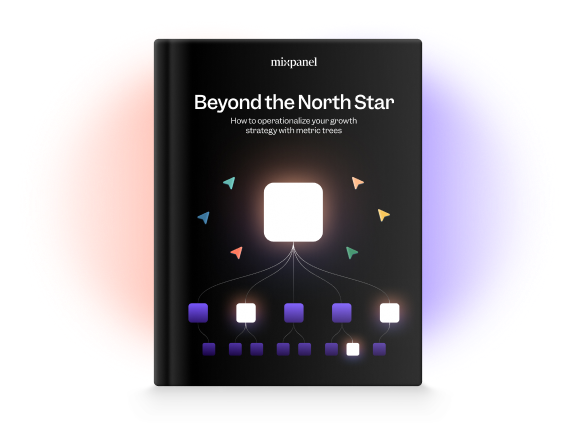Introducing Dashboards: Product metrics all in one place
Today we’re launching Dashboards, a new way for anyone at your company to conveniently view the product metrics they care about in one place. In addition to monitoring KPIs from your Mixpanel mobile app, you can now build and share dashboards from the web, where you’re already building reports.
With the ability to stay up-to-date on your product’s performance from a phone, computer, or TVs throughout the office (yes, we have TV mode!), anyone can quickly gather the context they need to make informed decisions. To see Dashboards in action and learn how it works, check out this quick video overview.
How do Dashboards work?
In building Dashboards, we focused on making product insights more accessible and easier to share with others.
Delivering on that mission starts with the ability to create dashboards quickly. It only takes two clicks to add any of your favorite reports to the dashboard of your choice. You can create unlimited dashboards, each with a specific audience in mind: product, marketing, executives, and so on. Sharing dashboards with colleagues is as easy as sending them a link.
Depending on your role, you may need to track a few dashboards and refer to different ones in different situations. To make this easy, we built a multi-dashboard view that displays any or all of your dashboards on a single screen. In this view, you can see any dashboards you’ve added instead of having to jump between separate dashboards.
Dashboards also act as a homepage for your top reports. A common approach in the industry is to have static dashboards that are effectively PDFs, but we wanted to deliver you to the source of information more quickly. Maybe you want to adjust the parameters of the report to answer a specific question. Or perhaps you just want a full-screen view. Either way, you can click on any chart and go directly to the report itself. You’re right where you need to be with the minimal number of clicks.
How do I get started?
Every Mixpanel user has access to Dashboards. Consider starting with your Personal Dashboard (one that only you can see) by adding a few of your favorite reports. All you have to do is go to a report you look at frequently and click the “Add to Dashboards” button in the upper-right corner. Once you have the hang of it, build one for your team!
To view your dashboards, click the Dashboards icon above Mixpanel’s core reports on the lefthand side. From there, you’ll be able to search for different dashboards and display exactly what you need.