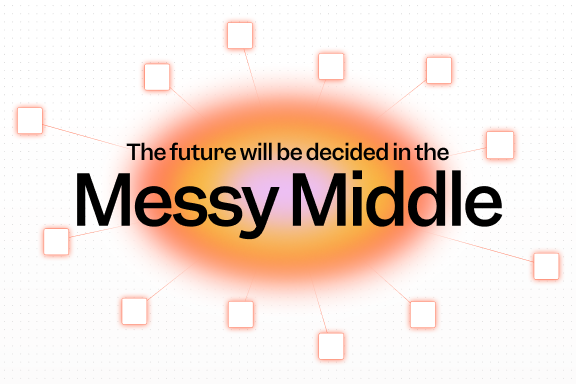Tapping into advanced data types
Most Mixpanel users are used to treating properties as strings of text, but some data is more suitable to be treated as a number, or other data type.
Numbers
Let’s say you were instrumenting a music sharing site, and you sent a property with every “song played” event called “length” that was a “number” the length of the song in seconds. If you send the property as an integer or decimal (122 or 3.45) Mixpanel will detect it as a number, and will build a histogram showing what song lengths people typically listened to in the segmentation report:
Code Sample:mixpanel.track("Song Played", {"Length" : 122 });
In the above case, 60 – 90 second movies were clearly the favorite! You can also build segments with greater than and less than operators on numeric data. This would let you examine the 60-90 second songs in more detail: 77 and 78 second songs are the most popular within this segment.
Sometimes a histogram isn’t enough though – you just want an average. If your data is a number, and you’ve set at least one filter on it, you can have Mixpanel perform the following mathematical calculations on it for a given time frame:
- Average
- Sum
- Minimum Value
- Maximum Value
The average song length for songs between 60 and 90 long hovers around 75 seconds.
If you don’t want to put a filter around it and calculate the overall averages or sums, just choose a filter that wouldn’t eliminate any results. In this case “length is greater than 0” will do the trick. However, most of the time you will want to filter to eliminate extremes that represent bad data that will skew your averages.
If you are sending an event as a number but Mixpanel is not detecting it as a number, you can type cast it by hovering your mouse over the property in the segmentation report, moving it to the right, and selecting the “number” variable type. This will actually work for any property type:
Dates
You can also send dates to Mixpanel. Let’s say you wanted to break down your song plays only to videos that had been uploaded to your site in the past week. If you send a property formatted like a date, Mixpanel will automatically treat it as such, and let you build segments based on date logic.
Code Sample:
mixpanel.track("Song Played", {"Date Added" : '2011-10-27'});
 The above example would limit your report to plays of new songs that were added in the past month.
The above example would limit your report to plays of new songs that were added in the past month.
Mixpanel accepts a wide variety of date formats. If any of the following appear in a property value, Mixpanel will treat that value as a date:
- yyyy-mm-dd
- dd-mm-yyyy
- yyyy/mm/dd
- dd/mm/yyyy
- a three letter month like Jan,Feb,Dec etc
- a three letter day like Mon,Tue,Wed, etc
You can also include a time after the date, so “yyyy-mm-dd HH:MM:SS.” If you are including time, please use UTC time.
Lists
Often you might want to set a property with more than one value. Some examples might be:
- Products purchased in a “Order Placed” event
- Multiple authors in an “Article Viewed” event
- Different genre tags in a “Song Played” event.
If you send a JSON array as a property value, Mixpanel will know that it is a list, and allow you to build segments that query for individual list items.
Code Sample:mixpanel.track("Song Played", {"Mood Tags" : ['happy','exciting','romantic'] });
You can type in any item in the Segmentation report, and it will return the number of times the event was sent with that item as a member of the list.
Feel free to ask follow-up questions in the comments. I’ll answer every single one!